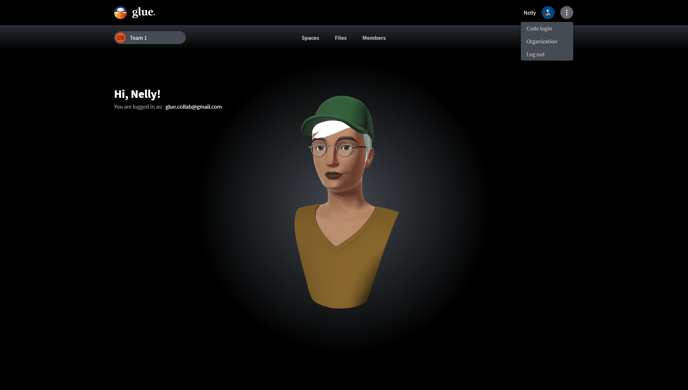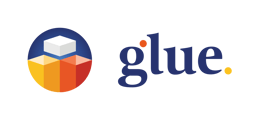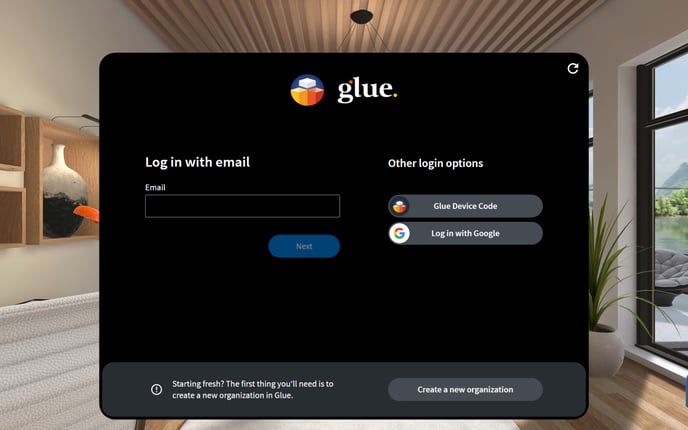
When you open Glue, the first thing you'll see is the login screen. This screen not only allows you to log in but also provides a useful "Forgot Password" link for resetting your Glue account password.
Glue offers three different methods for logging in:
Your email & password
It is recommended to create a Glue account with a dedicated password for logging in. You have the option to create a Glue account when you receive an invitation to join a Glue Team or when you are in the process of creating a Free Tier Team in Glue. To create a Glue Free Tier Team, you can visit the Glue website and follow the steps outlined in the "Get started with Glue" section.
Log in with your Google credentials
If you use your Google account email as your Glue account email, you can also use your Google credentials to log in to Glue
Code login
The Code Login option is there mainly to ease the Login for standalone VR device users. Obviously, it can be used on other platforms too.
Selecting the Code Login option in the Glue app will generate a device code for you. If at the same time, you are logged in to Glue Web with your desktop computer, adding the device code there will log you into the Glue application too. Selecting the hamburger menu in the top right corner of the Glue Web screen will reveal a dropdown menu where you can select Code Login to add your device code. Please note that you can not Log in to Glue Web with Code Login. For that, you need to use either a dedicated Glue password or the Google Login option.