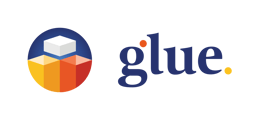Basic navigation in Desktop mode
- To look around, press the Mouselook button to activate the Mouselook mode. Now your view follows the mouse movement.
- When Mouselook mode is activated, you can move around by using arrow keys or W-A-S-D keys on your keyboard. Pressing the spacebar will enable/disable vertical mode (fly mode). Keep shift pressed to move faster.
- Pressing ESC disables the Mouselook mode . Now you can use the mouse to operate the tablet again.
Basic navigation in VR mode

Moving around and observing your virtual surroundings works much like in reality. You can turn your head, walk in any direction, or kneel to explore your surroundings more closely. Just remember to stay within the boundaries of your physical VR play area!
Please note that the safe playing area, which should be set up following the instructions of your hardware provider, is presented by a device-dependent grid that appears around your view when approaching its boundaries. Do not cross or reach beyond it! This might result in bumping into obstacles in the physical world and even result in injury.
Using VR controllers to teleport
The rule of thumb in navigating vast spaces is knowing how to use your thumbs. VR controllers have either a thumbstick or a trackpad for use with thumbs. Nevertheless, they both have the same capabilities in Glue, allowing you to navigate in space beyond the limitations of your physical play area.
By pressing and holding the thumbstick/trackpad, an arch appears. You can move the endpoint (aim) by moving the controller. When the arch is blue you can jump to the end point. Red indicates an area you can’t jump to.
When you release the thumbstick or pad, you will effortlessly teleport to the endpoint. This feature allows you to explore and move around in a virtual space with ease. Additionally, you can also take a seat in a virtual chair by teleporting to it. This function automatically adjusts your height to a sitting position and positions your avatar facing away from the backrest.
Using VR controllers to rotate your position
Twisting thumbs can sometimes be a good thing as teleporting is not all you can do with thumbsticks/pads. Suppose you are using VR in a seated position (stationary) , or you have limited available space for setting up the play area. In that case, it might be less than ideal for effective operation in virtual space. By turning the thumbstick/dragging on the trackpad left or right, you can easily adjust your orientation in virtual space to better match your play area.