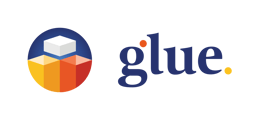Selecting the burger menu in the right top corner of the Glue Web screen reveals a dropdown menu where you can choose to add a login code or to log out from Glue Web. Organisation users and admins can also choose the Organisation view to manage or view the Organisation details.
The Organisation view is only visible to users and admins. Guest users have no access to it.
Please note that if you are a user of multiple Organisations, simply click on the active Team name at the top left corner of the main view to reveal the view to “My Teams”. From there, selecting the Organisation name will reveal a list of all the Organisations you have access to. You can then easily choose the right Organisation from the list. Selecting one of the Teams in that Org and then clicking the screen outside the listing will make your selection active.
Managing Teams in the Organisation View
Selecting “Teams” In the Organisation view gives you the listing of the existing Teams and enables creating a new Team or managing the existing ones.
Creating a Team in your organisation
Selecting “Create a new Team” opens up a window where you can give a name to the Team, select whether it is a private or public Team, and to optimise the session performance - select a region based on where the majority of Team members are located.
There are two types of teams:
- A private team (default) which can be joined only with an invitation to the Team.
- A public/open to everyone team. Can be joined by all users (except guest users) in the organisation.
Managing the existing Teams in your organisation
You can manage any of your existing Teams by selecting the hamburger menu in the Team listing.
You can either
- Leave or join the Team
- Modify the Team
- Manage members in the Team (add Organisation users or guest users as members to the Team, and admin the Team admin privileges.)
- Delete the Team
Selecting the "Modify this Team" enables you to change the name of the Team and manage its privacy.
By setting it private you ensure that no more users can join the Team without Organisation admin or Team admin adding them as members.
By choosing “Manage members” you can add Organisation users as members to the Team and enable or disable the Team admin privileges for existing members.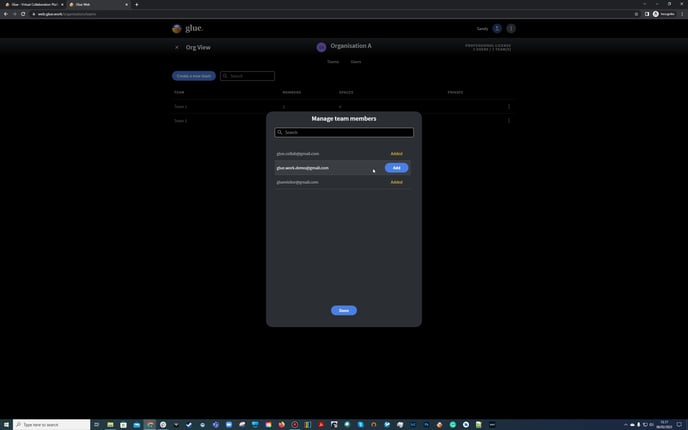
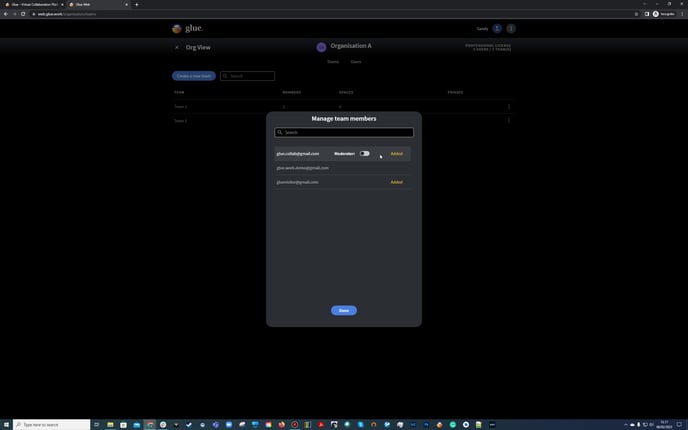
Managing users in the organisation
Selecting “users” in the Organisation view gives you a listing of the current users in your organisation. The view also contains a search field that allows you to make a search to see if someone already is a user in your organisation.
User roles can be assigned via the dropdown menu and users can be removed with "Remove Users".
Inviting new users to the Organisation
By selecting "Invite Users" new users can be invited to the Organisation.
Please note that Glue has an email validation system in place. You can read more about it here.
The invitation model allows for multiple invitations with the same role and invitation messages to be added simultaneously (this is a website-only feature, the tablet allows only one invite at a time). The dropdown menu includes all the Organisations Teams listed and the new users can be added to one or more Teams. At least one team must be selected before the invitations can be sent. Please select "Add" when you have listed all the addresses you want to add.
Any added user can be removed before sending the invitations.