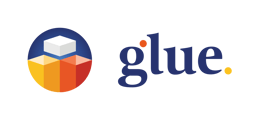Team members may have Team admin privileges if they are not Guest users in the Organisation. The Organisation admin can allow the privileges to a member of a Team. The Team admin privileges consist of the ability to administrate the spaces and the members of a Team. The Team admin tools are enabled in the Teams view in Glue Web.
Selecting the Team name in the top left corner of the main view in Glue Web reveals the view to “My Teams”. Select the right Team from there, and click the screen outside the listing to make your selection active.
Please note that if you are a user in several Organisations and you need to find a Team in a different Organisation, selecting the Org name at the top of the list will reveal all the Organisations you are a user of. Select the one with the Team that you are looking for to reveal the listing of Teams in that Organisation.
Once you have selected the view to the right Team, choose from the top menu the content you want the visibility in. The first option from the left is Team spaces.
Selecting “Create a new space” will let you select a space asset (from the selection of assets that are in use by the Team) to create a new space and give it a name.
Selecting the three dot menu in any of the existing spaces reveals the space settings where you can rename, reset, change the thumbnail picture, or delete the space. Resetting the space will delete all assets created or imported into the space and set it in its original state.
In the middle of the top menu, you´ll find “Files” which enables managing the Team files.
You can use the search field to search for a file by its name. Selecting the person logo next to the search field will reveal only files added by yourself. You can also narrow the listing to consist only of a certain file format.
“Upload a file” allows you to select whether you want the file to be visible to all Team members or just you. Select the file by browsing your local files or simply drag & drop.
Selecting a file or several files enables downloading or deleting the file or files.
The last option to manage in your Team is members. The listing shows all Team members and shows if a member has the Team admin privileges.
Selecting “Manage member” enables adding Organisation users as members to the Team. Also inviting members outside the Organisation is possible. When accepting the invitation the invitees will have a Guest user status in the Organisation. Please note that Glue has an email validation system in place. You can read more about it here.
Selecting the three dot “hamburger menu” allows setting the Team admin privileges and removing the member from the Team.