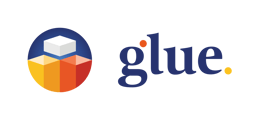In Glue you can interact with 3D objects such as your Glue Tablet, Glue Tools, 3D drawings, Imported Images or other imported 3D objects. In some spaces there might also be fixed functions such as sliding doors or coffee makers that are a part of the space and require actions to work.
The functions in Glue mimic the corresponding function in the real world. So if you come across a feature that in real world works by pushing - you can be pretty sure that it works by pushing in Glue too. Like for example pushing a button next to a sliding door will open the door, or pushing a logo on the touch screen of your Glue Tablet will make the function active.
Interacting in the Desktop mode
In Desktop mode you can pick up objects and manipulate them in the virtual space using just your keyboard and mouse. Interactive objects are highlighted with white outline when you move your mouse or reticle on top of them.
- Mouselook mode: There's a small aiming reticle in the center of the screen. Point the reticle at an interactable object and press the left mouse button to grab hold of it. Now, while holding the mouse button down, you can move the object by navigating in space.
- Cursor mode: Disabling Mouselook (esc) will get You in the Cursor mode. Now you can move an object across the screen by dragging it with your mouse. You can also use the whiteboard tools with your mouse.
- In either mode, right-clicking over an interactable object will display its context menu, which contains editing options such as delete.