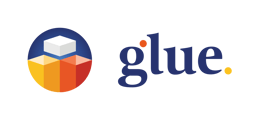Each Glue Space provides a dedicated screen where Team members can easily share various types of content. This includes videos, images, PDF presentations, and the ability to display the Glue browser or any of the Productivity Tools. Additionally, Mac and PC users can share a view of their computer desktop with others in the Glue Space.
Presenting content from Team files
When you open images, videos, or PDF files in Team Files, a preview of the file will be displayed on your Tablet. If you choose to present the file, the file will be displayed on the shared screen in the Glue space and a separate window will appear, giving you control over your presentation and allowing you to use other collaboration tools simultaneously. This window is exclusively visible to you, and you can freely move it and scale it to your convenience. If you choose to close the window while presenting, your presentation will continue running in the background. To regain access to the presentation controls, simply select Presentation View on your Tablet.
Additionally, you can also import images and 3D content directly into the Space you are currently in.
Presenting the view of your dedicated Glue Browser or the Productivity tools.
When you select the Present option on your Browser or any of the Productivity Tools, the view of your browser window will display on the shared screen in the Glue space and a separate window will appear, giving you control over your presentation and allowing you to use other collaboration tools simultaneously. This window is only visible to you and can be positioned and scaled according to your preference and convenience. If you choose to close the window while presenting, your presentation will continue running in the background. To regain access to the presentation controls, simply select Presentation View on your tablet.
Desktop view
Glue users on a PC or Mac can take advantage of the Desktop View feature. When selecting Desktop View a preview window of the view to your desktop will appear. If you select Present, the view shall play on the shared display in the space. The window is only visible to you, allowing you to position it however you like and use other collaboration tools at the same time. If you choose to close the window while presenting, the presentation will continue to run in the background. To regain access to the presentation controls, simply select Presentation View on your Tablet.
Presentation View
By selecting the Presentation View tool on your Tablet, you will have your personalized window to view the content playing on the shared screen in Glue space. This is particularly beneficial when the space is crowded and the visibility to the screen might be compromised. The feature also allows you to gain control over the presentation, although there are certain limitations. If it´s not you sharing the content, you won't be able to take control of the shared Browser window, any of the Productivity Tools, or the Desktop View. This limitation is in place to protect any password-protected or otherwise sensitive content that may be present in these tools. However, if you are the one sharing the content on the screen, you will have full control regardless of the origin of the shared view.
By selecting the arrow icon in the top right corner, a separate window will appear for you to monitor the shared content on the screen. This window is only visible to you and can be moved and scaled according to your convenience.
If you select Control Presentation, a separate window will appear allowing you to control the shared content on the screen. Please remember that there are limitations if you are not the one sharing the content.