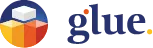Note

To create a Note, activate the editing app from the Note button. In addition to the Note Editor, a keyboard appears below the Tablet for VR users.
Choose the adjustments button in the top left corner to enable editing the note size and the text layout to match your liking.
Select a color you prefer and type away!
Using the speech-to-text function you can also simply say what you want to type.
Selecting a note and pressing Edit note in the context menu that appears in space, brings up the editing on the Tablet, and you can change the content. You may also choose to delete the note. Desktop users use their mouse right-click to bring up the context menu with options to edit or delete.
By grabbing a Note and bringing it close to your Whiteboard, you can attach it to a suitable place. Desktop users can use their mouse for grabbing. By grabbing it again you can reposition or remove it from the Whiteboard. That means most workshop and SCRUM activities are a breeze using Glue.