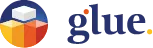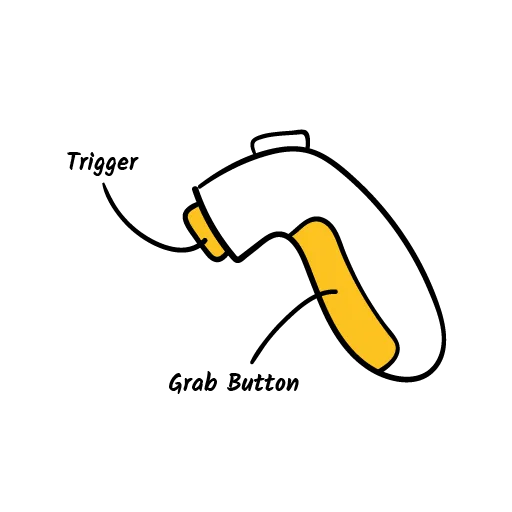
Basic navigation and interaction in VR mode
Basic navigation in virtual space
Moving around and observing your virtual surroundings works much like in reality. You can turn your head, walk in any direction or kneel to explore your surroundings more closely. Just remember to stay within the boundaries of your physical VR play area!
Please note that the safe playing area, which should be set up following the instructions of your hardware provider, is presented by a device-dependent grid that appears around your view when approaching its boundaries. Do not cross or reach beyond it! This might result in bumping into obstacles in the physical world and even result in injury.
Using Teleport to move in Glue
Because the room that you are in is probably smaller than the virtual space in Glue, we have enabled Teleporting - a means to move your avatar in the virtual space without using your own feet. By pressing down the joystick on the top of your controller - or in some controllers the trackpad - you will reveal the teleport beam that you use to control where you want to move your avatar. The actual teleport takes place when you release the joystick (or the trackpad) and your avatar will move to the end of the teleport beam.
Using your virtual hands and interacting with space
The VR controllers are represented as virtual hands in Glue. You can control their gestures by pressing the buttons of the VR controllers. The Trigger button controls your virtual index finger and the Grab button the others.
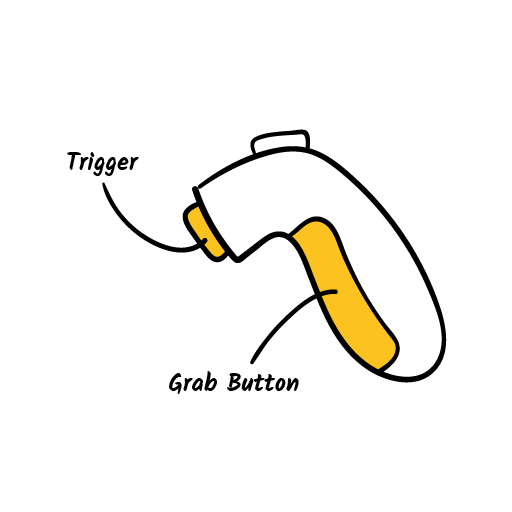
Pushing / Touching
Use your virtual forefinger for pushing. Taking your virtual hand close to a virtual button in Glue will automatically extend the forefinger, but you can also extend it yourself by pushing the grab button on the side of the controller.
Grabbing
You can grab most interactive things in Glue. That obviously is required to be able to work with most of the collaboration tools, but you are also able to grab and hold all the imported objects, 3D drawings and your Glue Tablet.
By holding the Grab button, you can grab objects and move them. Try it out with the Tablet by grabbing it from the side and moving your hand.
Context menu
By holding the grab button and pointing at a selectable object, you’ll see a selection ray. By pulling the trigger while still holding the grab button you open the object’s context menu, allowing you to delete or scale the object. The context menu is operated by touch, just like the Tablet.