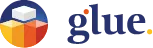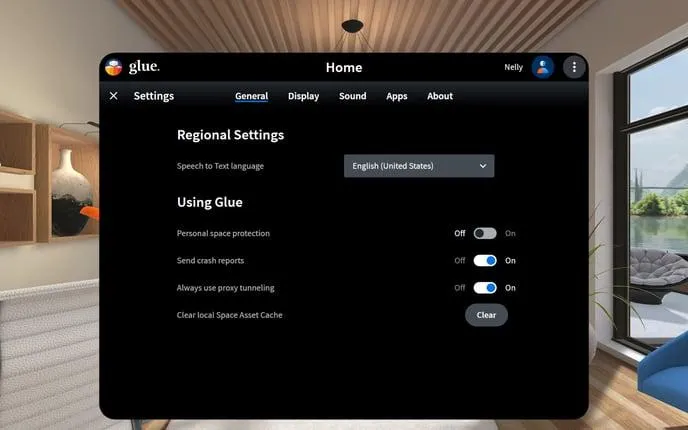
Settings

General
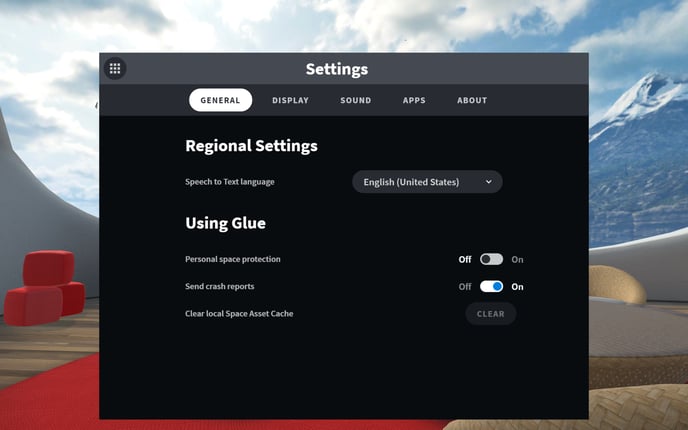
This is where you set your speech-to-text languages corresponding to your liking. You can choose five favorite languages for your preference list from a larger selection to be available quickly, In addition to language settings you can activate personal space Protection and clear the local Space asset cache if your device has problems entering a space. This is also where you choose whether Glue is allowed to automatically send crash reports (highly recommended).
Glue is designed to bring people together in virtual space, and we know a good experience involves not treading on each other’s virtual toes. This might happen if your space is small or others simply lack the proper etiquette of sharing a space. To remedy this, you can activate Personal space protection. This makes other avatars disappear within the area presented around you.
If you are using Glue in VR, you can also switch between Toggle and Hold to define the Grabbing mode in your virtual hand.
Hold is the default mode where you need to press the grab button as long as you want to hold the object. To switch the mode to Toggle means that you grab an object by pressing the button once, and release it by pressing it a second time.
Display
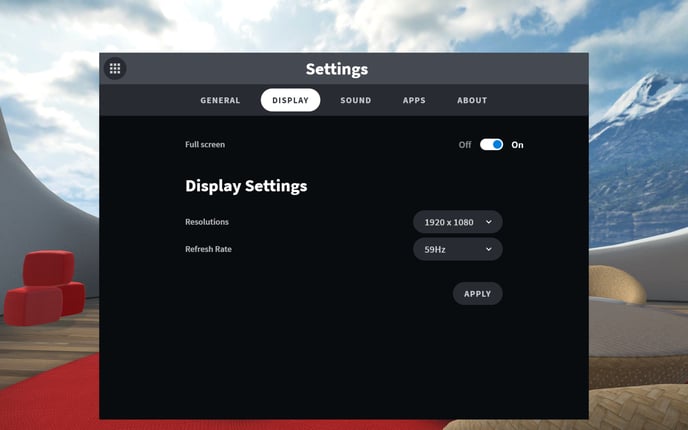
Sound
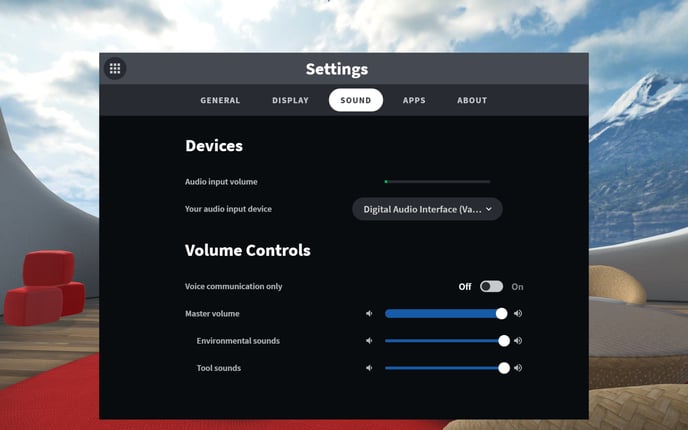
This is where you set your audio volume levels and change settings for your audio input device
From Audio settings you can select (and change if needed) audio inputs and adjust volume levels.
You can also disable all tool and environmental sounds and select Voice communication only.
Signal processing lets you choose the DSP settings matching your device or customize the settings to match your liking.
Apps
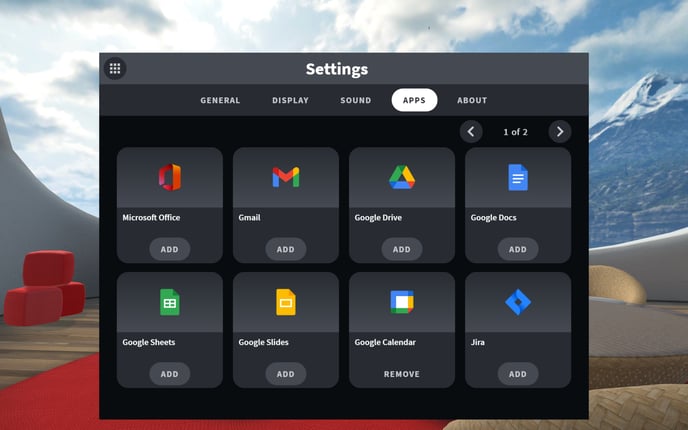
You probably are using all kinds of apps in your normal workflow - to organize your day, make documents, share information with your colleagues etc.
We have made a selection of your everyday tools available also in Glue. You can Log in to your own account and use them as you would in real world desktop or mobile.
The tools available are:
Microsoft office
Gmail
Google Drive
Google Docs
Google Sheets
Google Slides
Google Calendar
Jira
Miro
Mural
Salesforce
Slack
Trello
You can find and add them on your Tablet in the Toolbar under "Settings". Clicking the “Apps” in the top menu will bring you the selection of tools to choose from. If you wish - you can remove them from your Tablet in the same place.
Scrolling the window content is available, when you take your virtual hand close enough to the window, for the top part of the window to change colour. Then pushing your controller joystick (or touchpad - if your device controllers do not have a joystick) forward or backward - will scroll your window view.
About
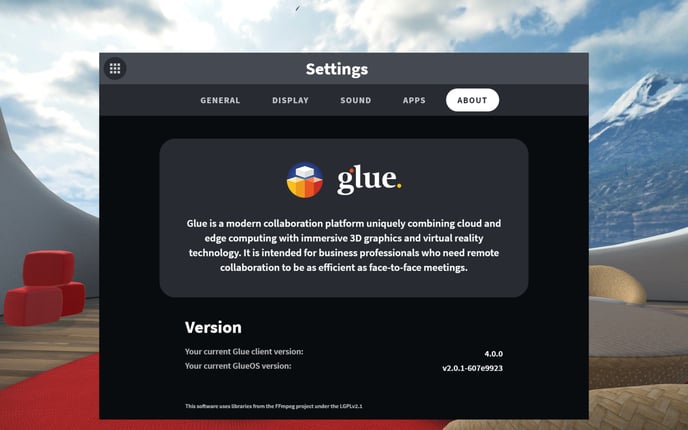
This is where you can check which version of Glue and Glue OS you’re using.