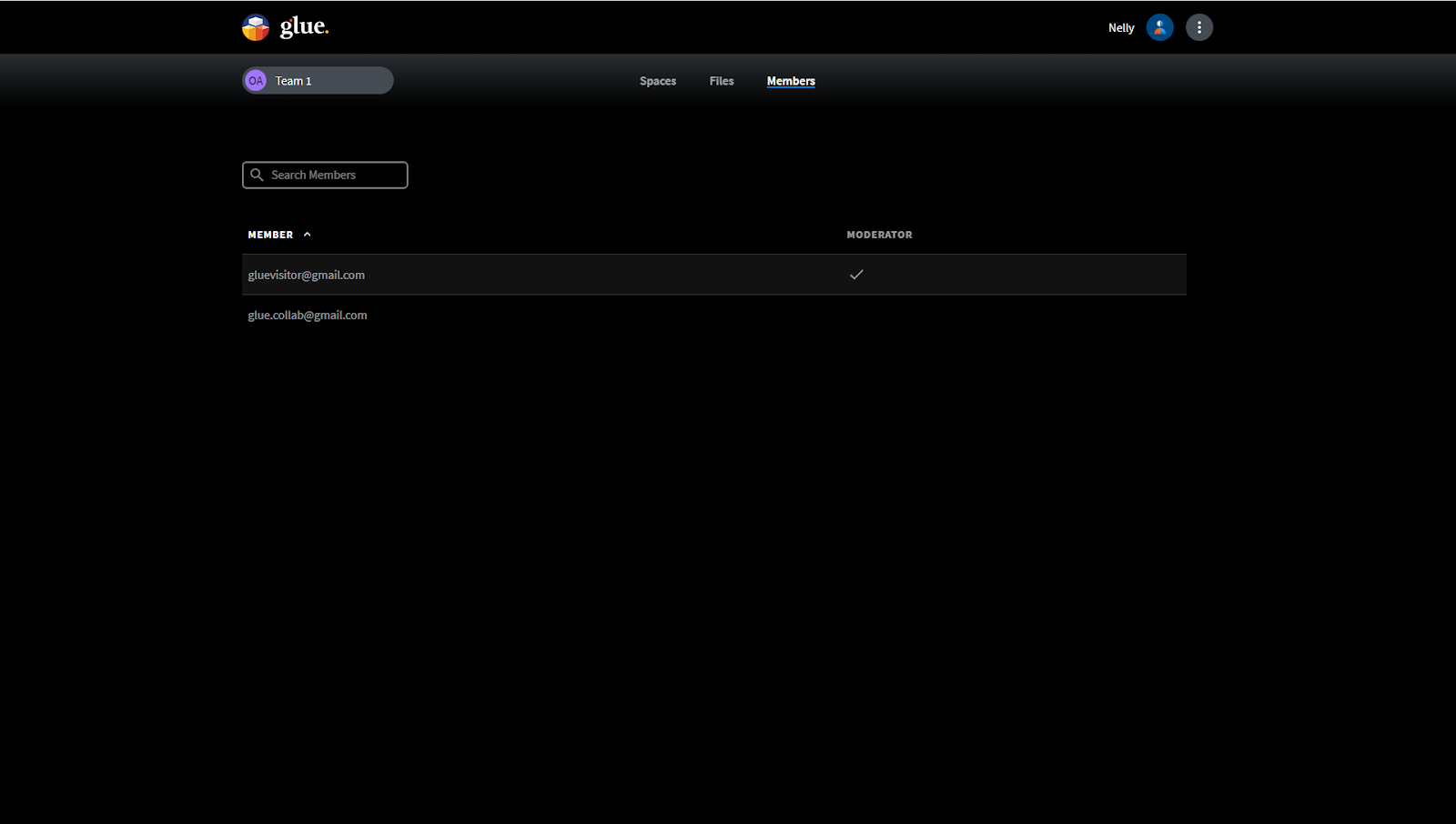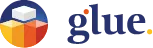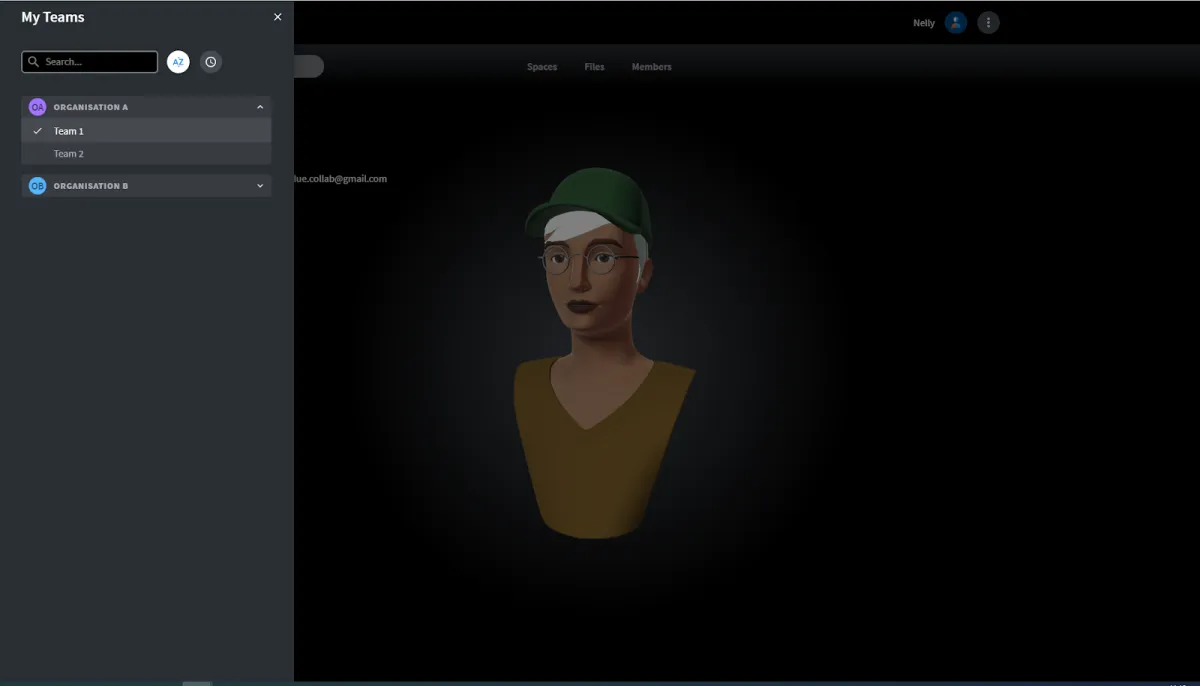
Teams View
Teams view is where you can find details of the Teams you are a member of.
The view is available on Glue Web.
Selecting the Team name in the top left corner of the main view in Glue Web reveals the view to “My Teams”. Select the right Team from there, and click the screen outside the listing to make your selection active.
Please note that if you are a user in several Organisations and need to find a Team in a different Organisation, selecting the Org name at the top of the list will reveal all the Organisations you are a user of. Select the one with the Team that you are looking for to reveal the listing of Teams in that Organisation. Clicking the screen outside the listing will make your selection active.
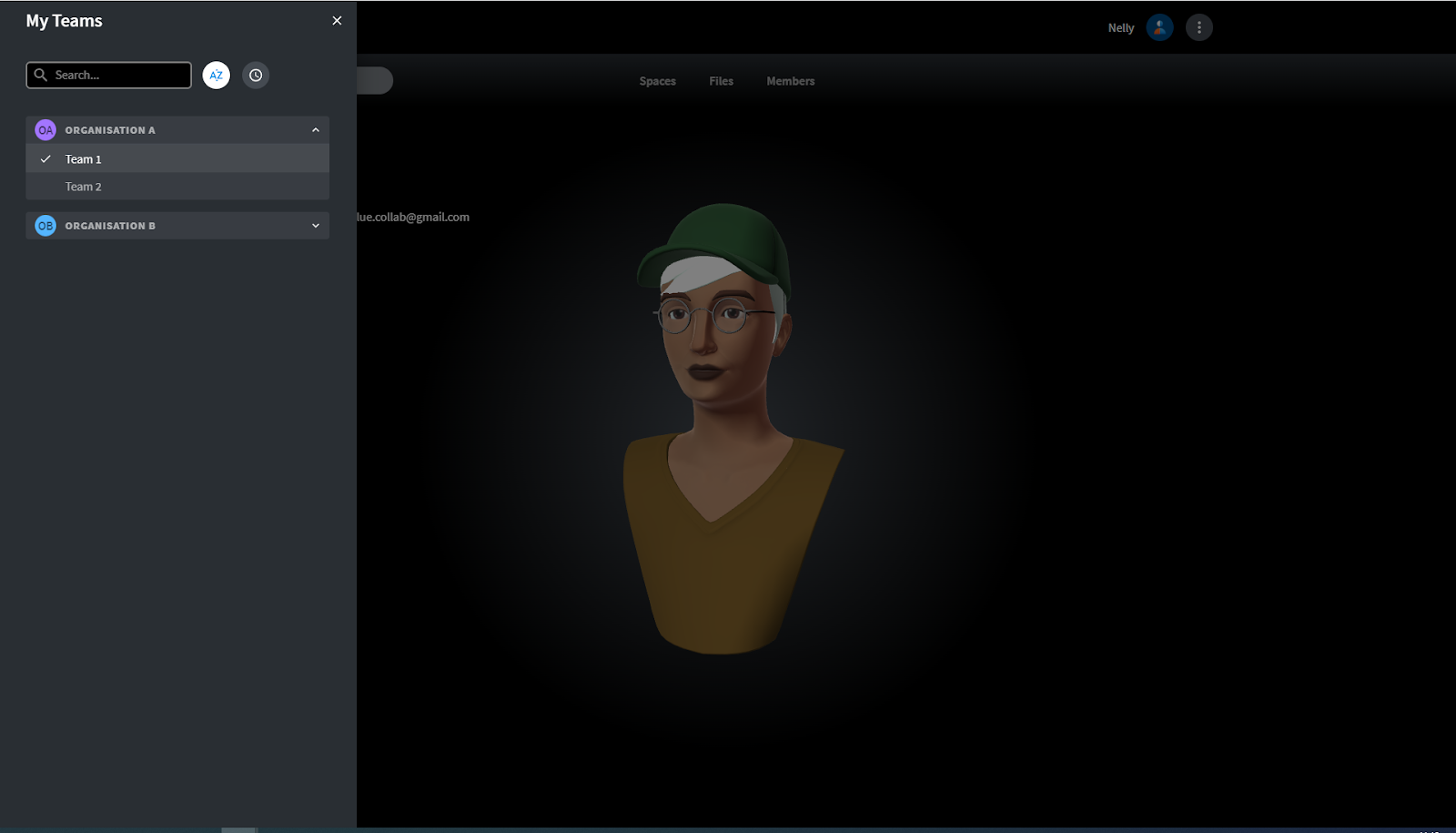
Once selected the view to the right Team, choose from the top menu the content you want the visibility in. The first option from the left is Team spaces.
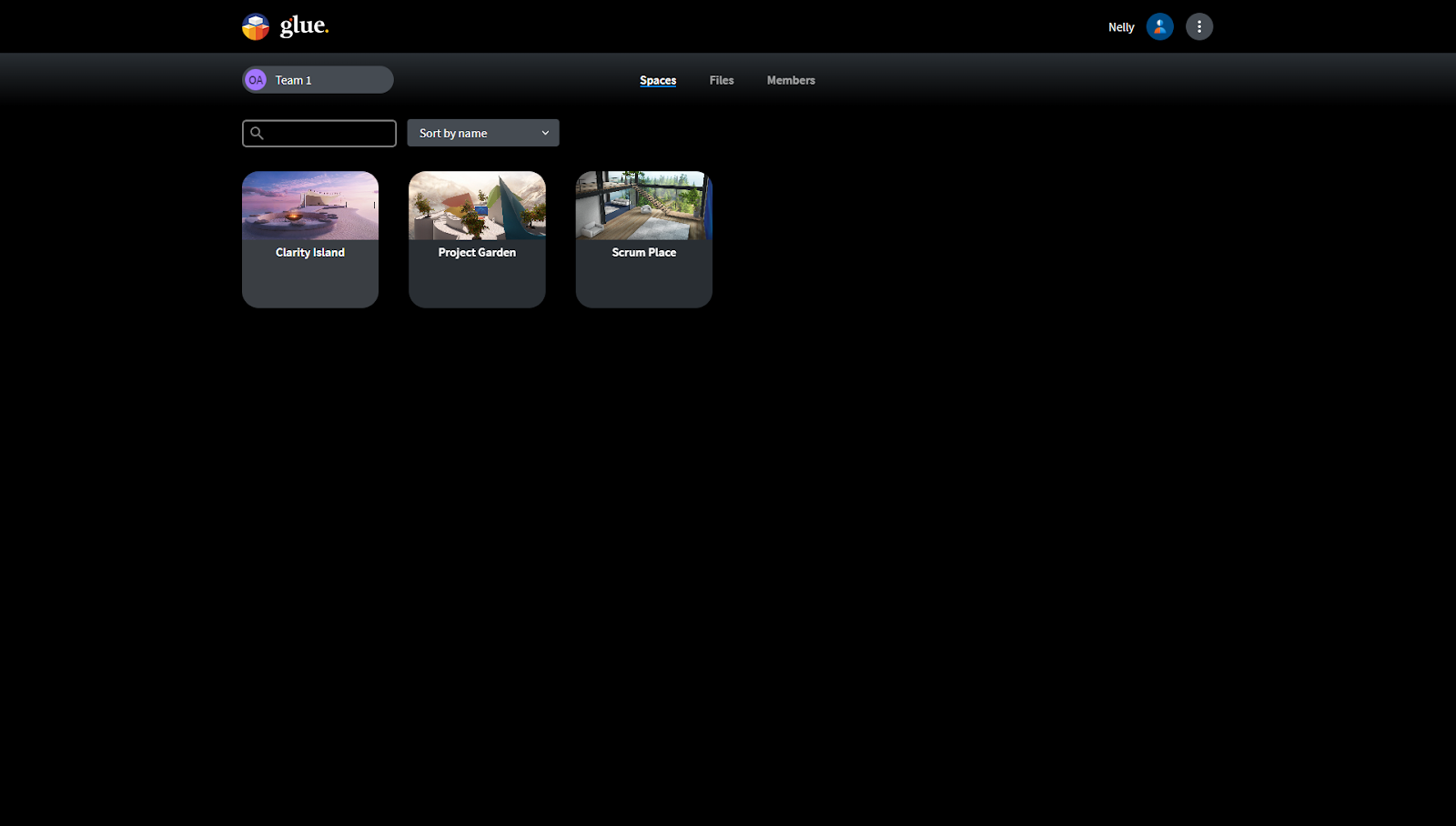
You can sort the Team spaces by the name or by the amount of members in them.
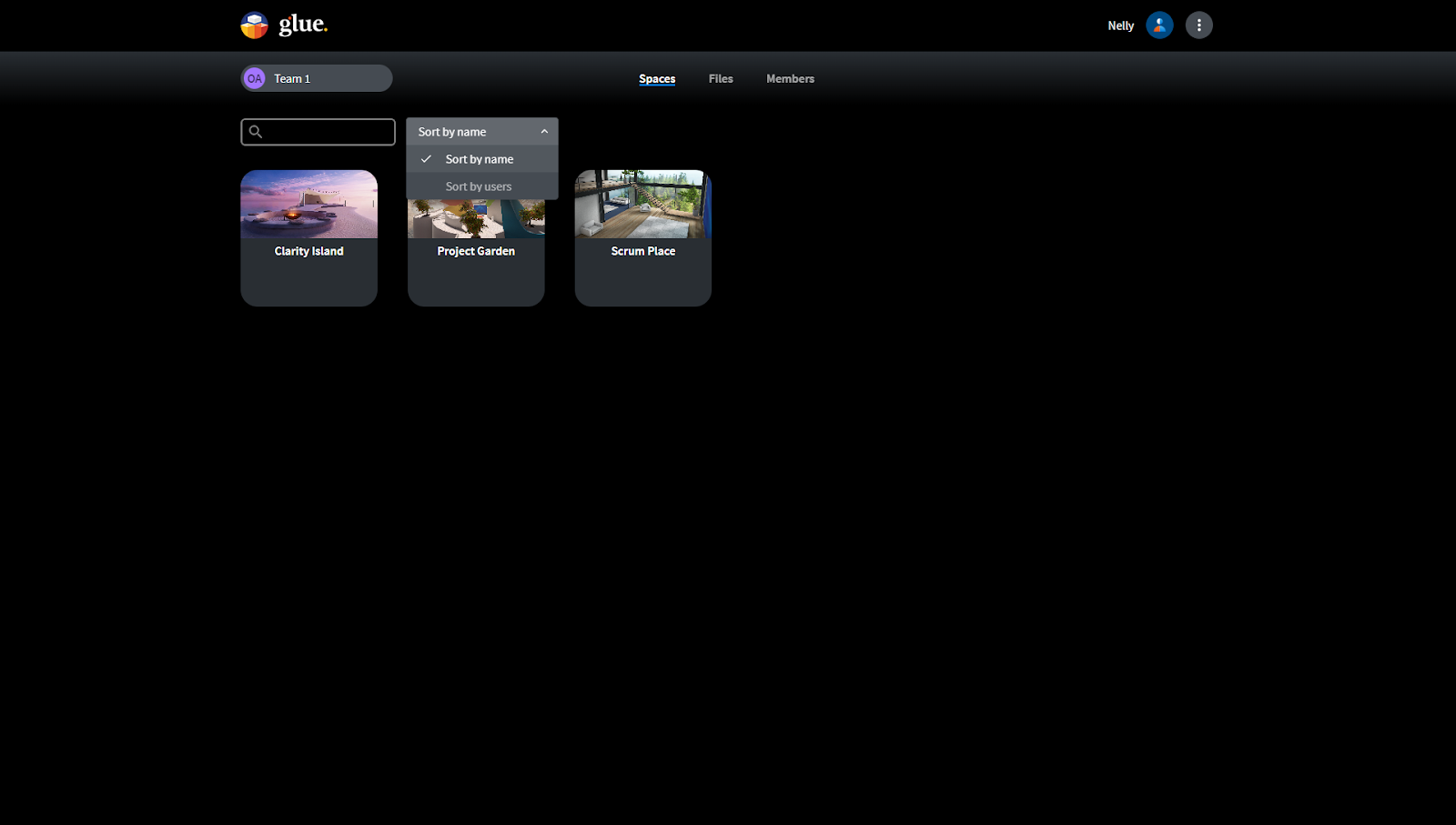
Selecting any of the existing spaces reveals the space settings where you can see what space asset is in question and whether there is a session going on.
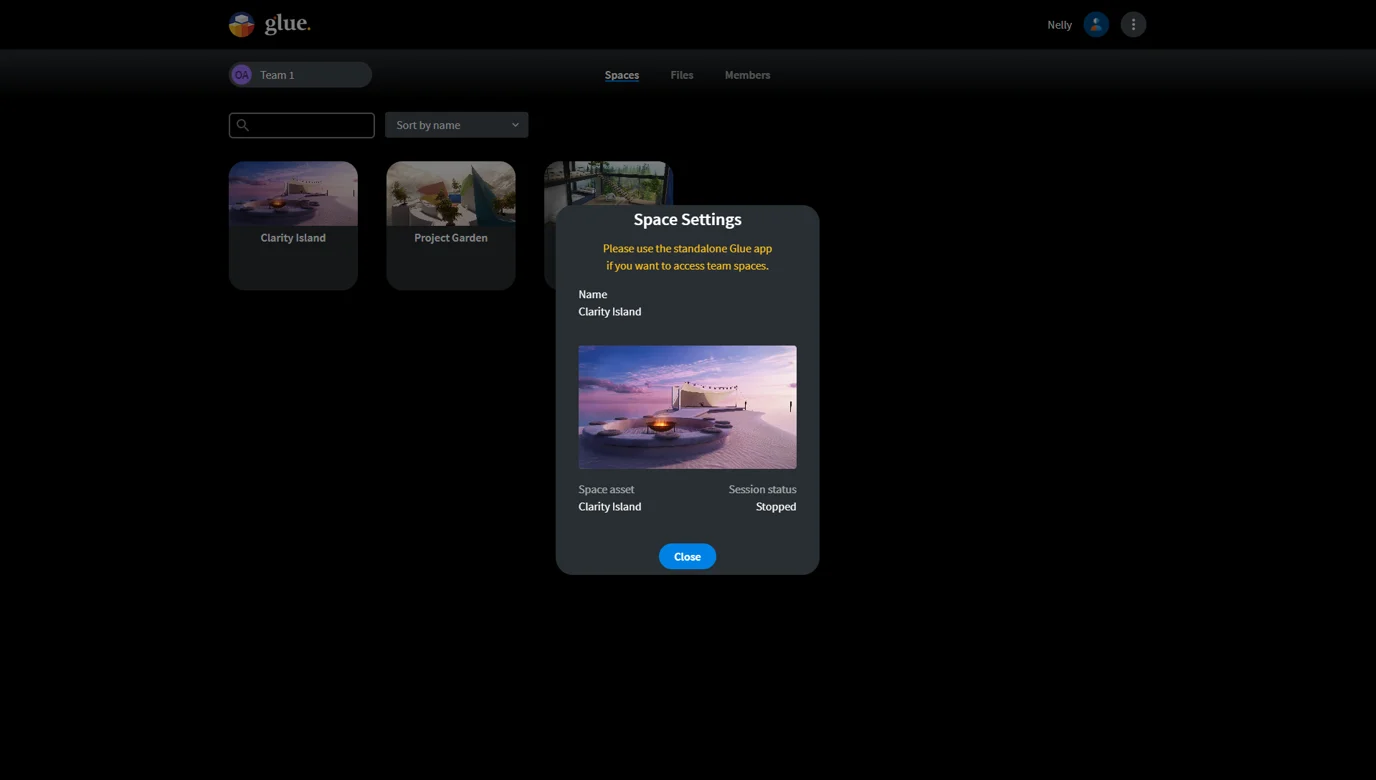
In the middle of the top menu you´ll find “Files” that enables managing the Team files.
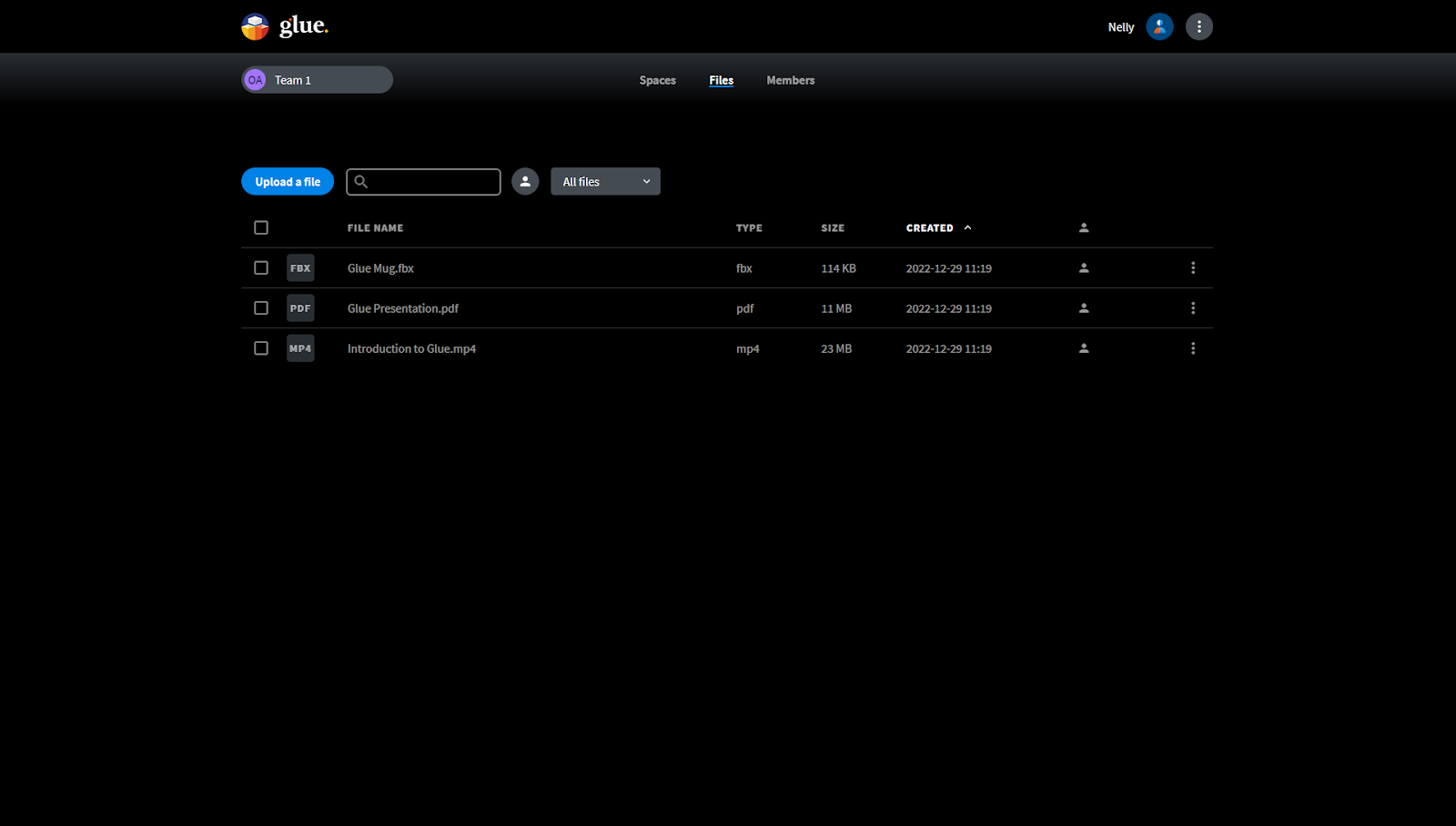
You can use the search field to search for a file by its name. Selecting the person logo next to the search field will reveal only files added by yourself. You can also narrow the listing to consist only of a certain file format.
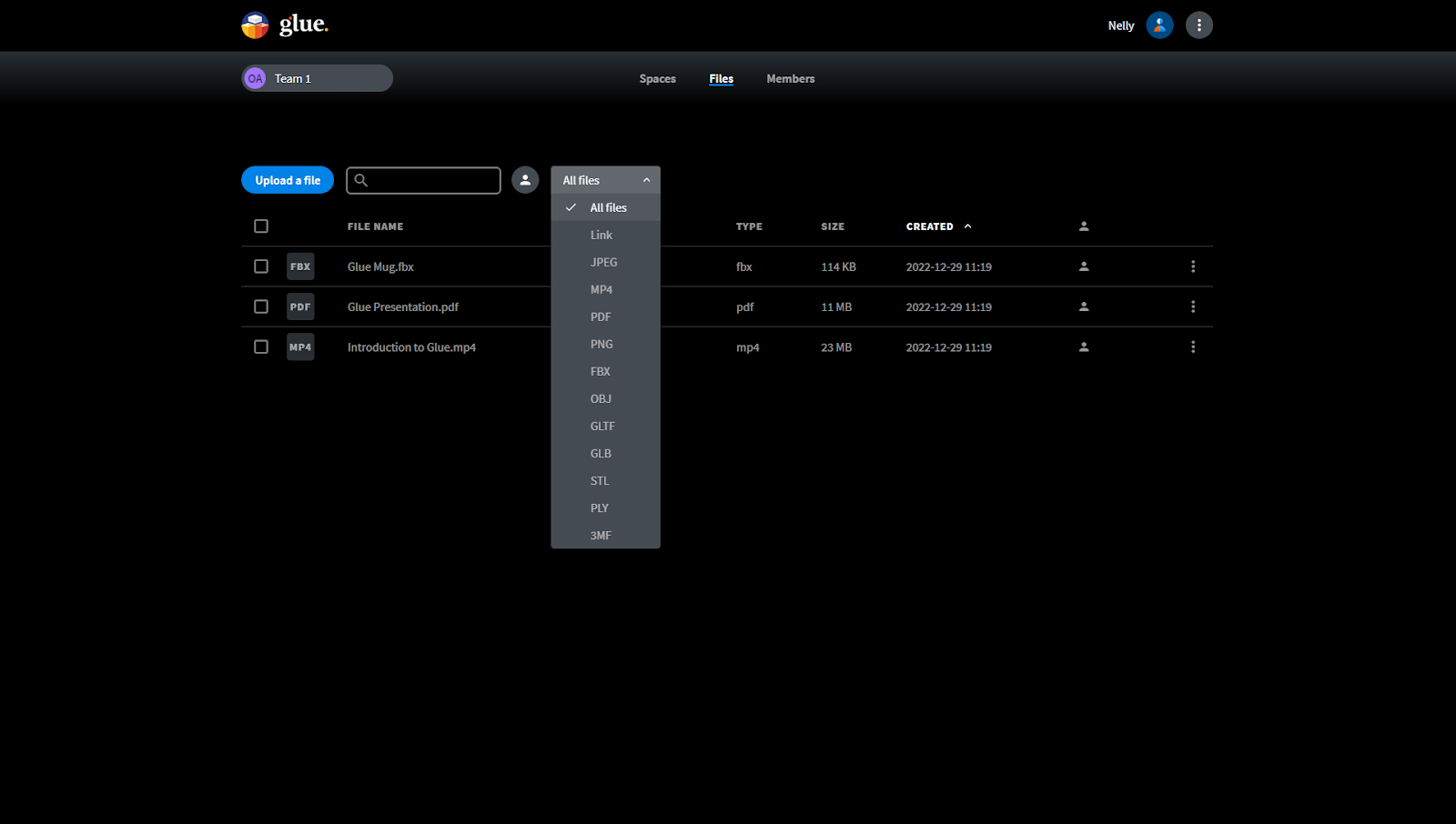
“Upload a file” allows you to select whether you want the file to be visible to all Team members or just you. Select the file by browsing your local files or simply drag & drop.
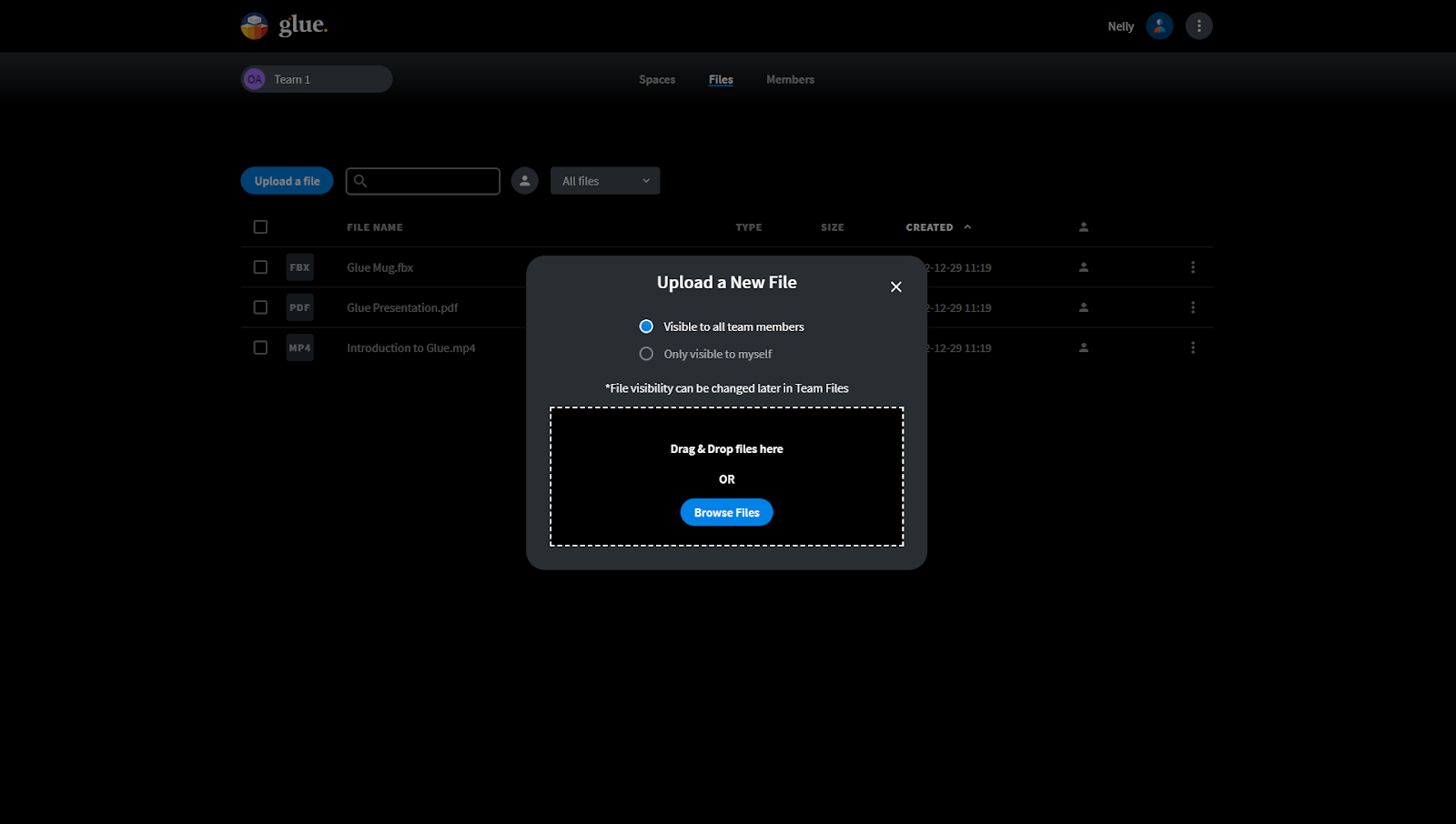
Selecting a file or several files enables downloading or deleting the file or files.
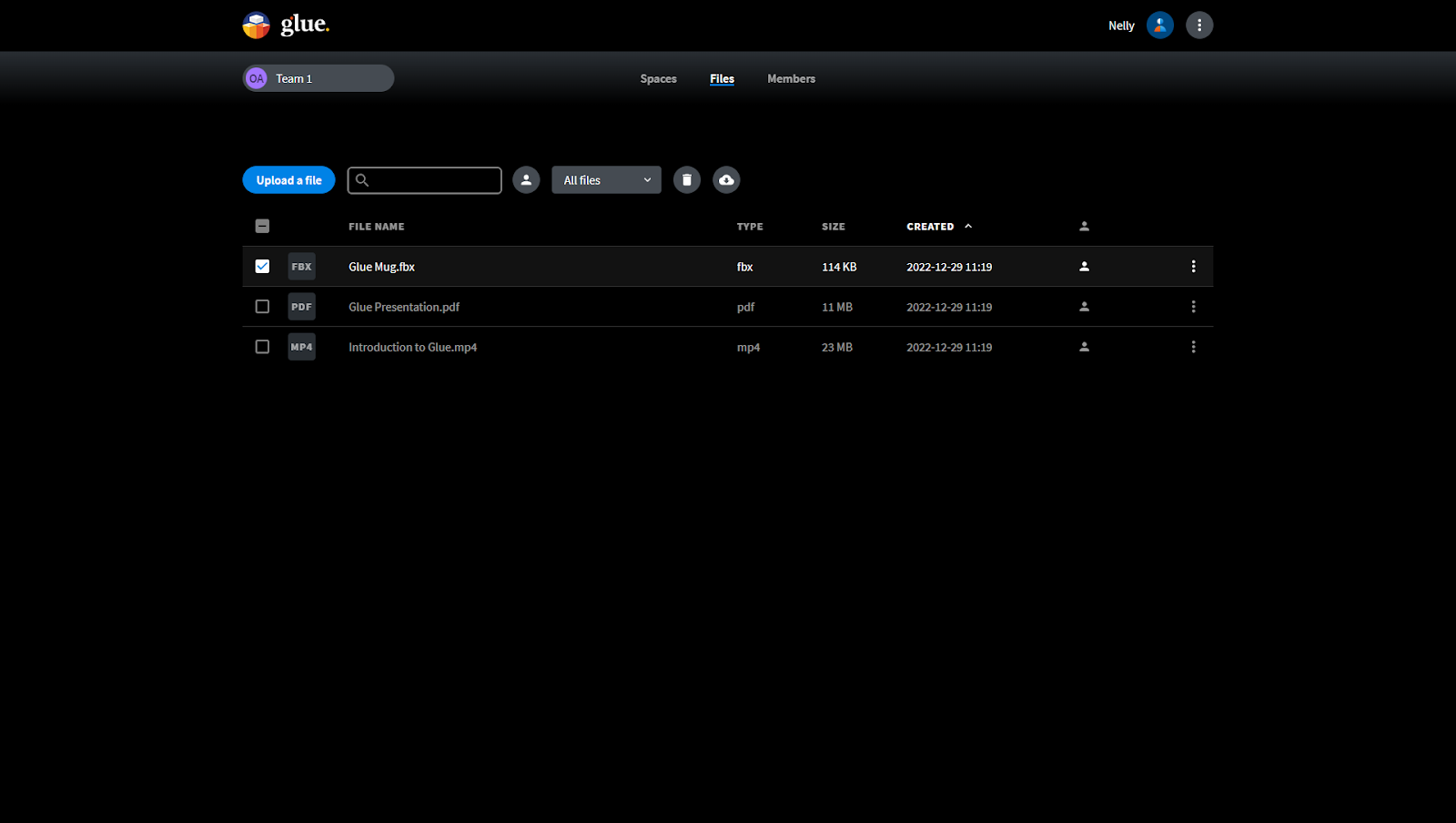
The last option to manage in your Team is members. The listing shows all Team members and shows if a member has the Team admin privileges.