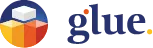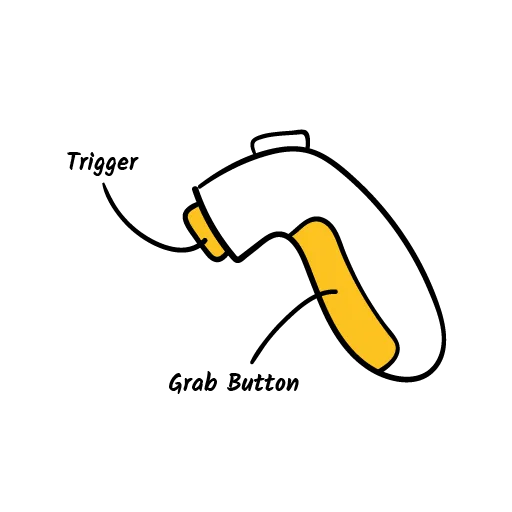
Manipulating Objects in Glue
In Glue, you have the convenience of easily moving the objects you create or import. Simply grab them with the virtual hand in VR, or cursor in the desktop mode, and move them as you desire. This applies to various objects like Notes, 3D Drawings, and Imported 3D objects.
To manipulate objects in VR, you'll need to use the trigger and the grab button in your controllers.
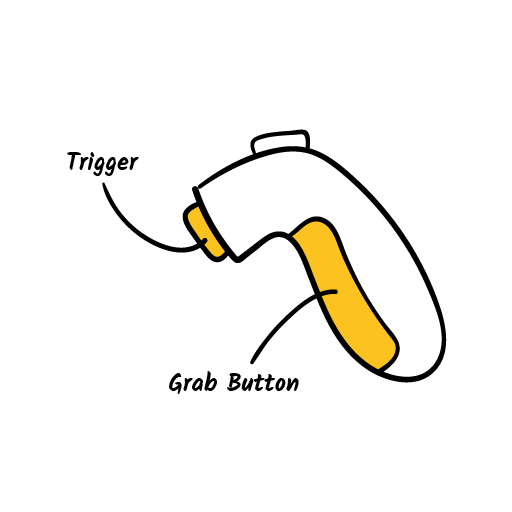
Grabbing and moving objects in VR
To grab an object with the virtual hand, simply place the hand on the object and press the grab button. Once grabbed, the virtual hand will become invisible and you can move the object just like you would move your virtual hand. The object will follow your hand's movements as long as you continue to hold the grab button. If you prefer a different grabbing mode, you can switch to toggle. In toggle mode, you only need to press the grab button once to hold the object, and it will be released on the next press. To learn more about adjusting these settings, please refer to our Knowledge base article on Settings.
Two hands scaling with the virtual hands.
In VR you can scale objects simply by grabbing and stretching them using both your virtual hands.
Grabbing and moving objects in the desktop mode
In the desktop mode, on cursor mode, you can grab and move things with the cursor and left-click. With the Mouselook on you can do the same using the dot in the center of your view.
Manipulating objects with the context Menu
To have more options and precision in manipulating, you can utilize the Context menu. This feature allows you to easily lock, unlock, manipulate, or delete objects. Additionally, it offers the ability to edit and duplicate Glue notes, giving you even more flexibility and control. Learn how in our Knowledge base article Context Menu.