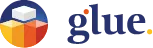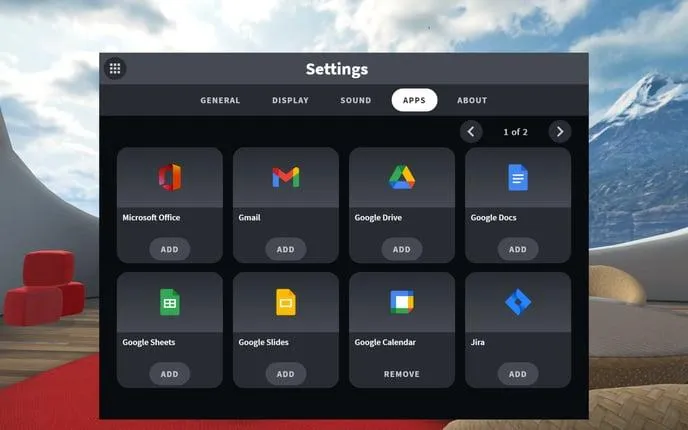
Toolbar Icons
In the lower part of the tablet are the Toolbar icons. This is where you can find tools to set your user status or settings in Glue. Here are also shortcuts to the Home space and the Help section. The toolbar is visible for Desktop users even when the Tablet is closed. It can be made nonvisible and visible again with the F12 on the keyboard. The Toolbar functions are the following:
VR Mode
You can switch between Desktop and VR modes on a computer by pushing the VR Mode icon. Read more about VR mode here.
Mouselook
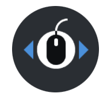
This is a tool that’s active only in Desktop mode.
To look around, press the Mouselook button to activate the Mouselook mode. Now your view follows the mouse movement.
When Mouselook mode is activated, you can move around using the arrow keys or W-A-S-D keys on your keyboard. Pressing the spacebar will enable/disable vertical mode (fly mode). Keep shift prompted to move faster.
Pressing ESC disables the Mouselook mode. Now you can use the mouse to operate the tablet again.
Gestures

This is where the desktop users can access all the Gestures. Additionally, the VR users find the "applause" behind this button. Read more about gestures here.
Mic On/Off
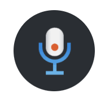
This button allows you to mute/unmute your microphone in Glue. It also indicates if your device is active when set on.
Open / Close Tablet
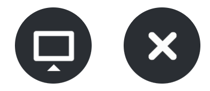
This button allows you to hide or reopen the tablet in VR or minimize it to a Toolbar in desktop mode.
Help
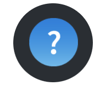
Here you'll find helpful guides and tutorials about using Glue.
Settings

This is where you can manage all your Glue settings. You can read more about settings here.
Return Home

This will take you back to your personal Home space. Have a seat at the terrace, relax and enjoy the view! Here you can safely get familiar with Glue and try out new features. This is not a persistent space, so when you leave home, all your notes and drawings are removed, while objects you’ve manipulated are returned to their correct place.