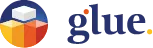Whiteboard

Pressing this button on the Tablet creates a new Whiteboard in front of you. You can place it where you like by grabbing it from its side and moving it. It works much like its siblings in reality. You have different sizes and colors of markers available, writing happens like in reality - by pressing the tip of the marker on the whiteboard and writing with it. There is also an eraser available to erase just some of the content.
For deleting the whole content there is a separate function. The content can be saved to the Team files as an image file by taking a screenshot with a dedicated button. You can find the buttons for taking a screenshot of the content and clearing and deleting the whiteboard in the lower left corner of the whiteboard.
In addition, if you create a note with the Note tool, or import an image from the Team files, they will attach to the whiteboard just by placing them on it.
This tool is available for both VR and desktop users. As a desktop user, please use the cursor to use the whiteboard functions. Pressing ESC will alter between the cursor and mouselook modes. Learn more about mouselook and cursor mode in our Knowledge base article Basic Navigation in the Desktop mode.
Usability tip: If you prefer not to keep holding the controller buttons when interacting with objects, you can change the button behavior from Settings > General > Grabbing mode > Toggle mode instead of Hold